Recipe Builder
Overview
In your integrations view you will see two default workflow recipes.
- Base UPCP Data
This is a standard integration that makes the consents and preferences available to the integration recipes. This recipe fetches new CMP data every 5 minutes and passes it to the Main UPCP Integration Workflow recipe function. If edited, this recipe may result in unexpected breaking behavior. We recommend to not make changes to it at this time. - Main UPCP Integration Workflow
This is supplied as a starter template for building your workflows. The recipe is called from the Base Data recipe when it is done processing and ingests the final CMP data

Getting Started With the Base Recipe
In this getting started guide we will be using Salesforce as an integration in our Main UPCP Integration Workflow recipe.
This is what the starter recipe should look like when you select it. There will just be the trigger condition where the data parameters are passed into the recipe and a simple log message.
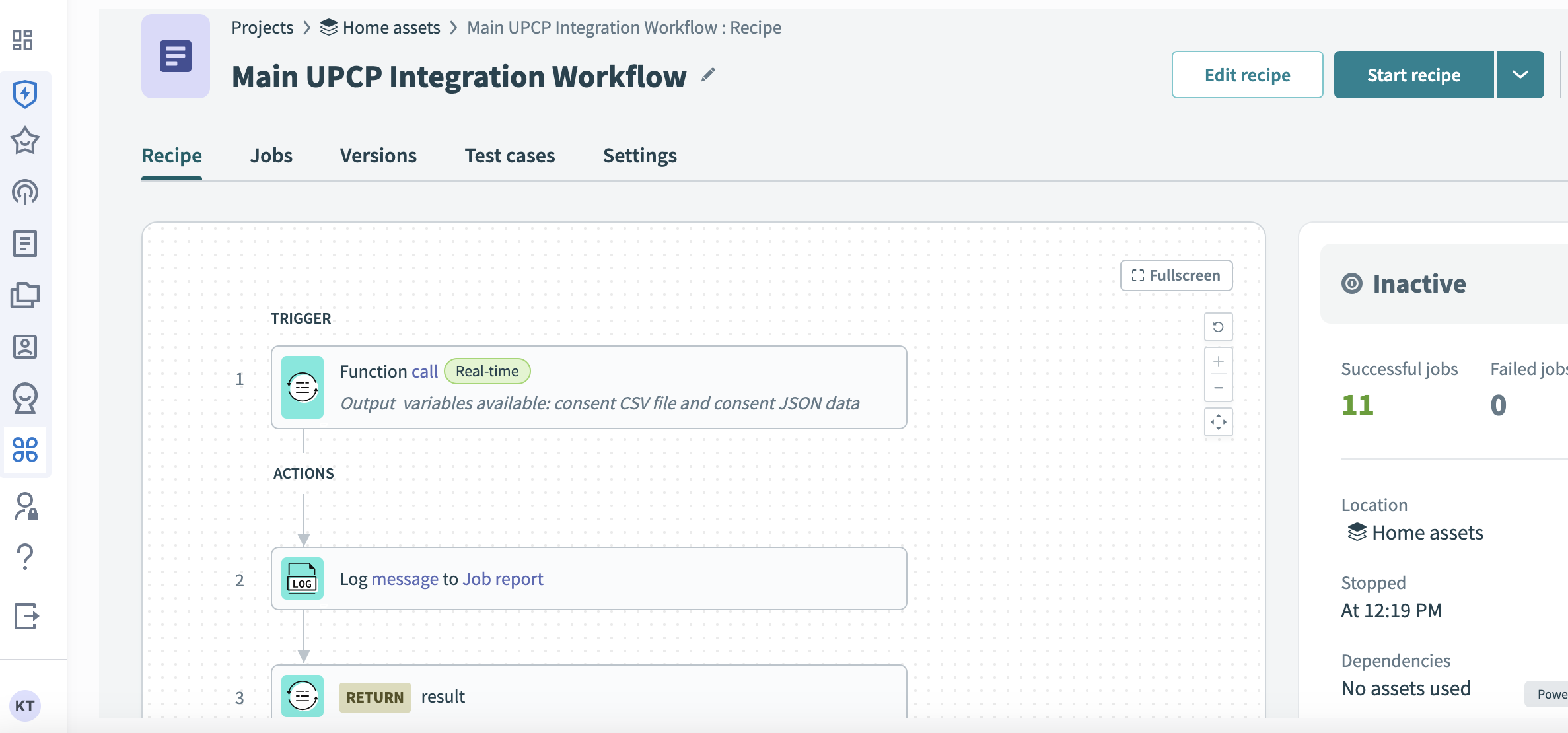
Step 1 (the trigger condition) provides two important datasets that you will need to utilize actions in various connectors.
consent_csv
This is a CSV file pulled of consents and preferences that can be loaded into an application connector action in bulkconsent_json
This is a JSON file with the raw consent and preference data for you to have the opportunity to manipulate and use for non-bulk operations
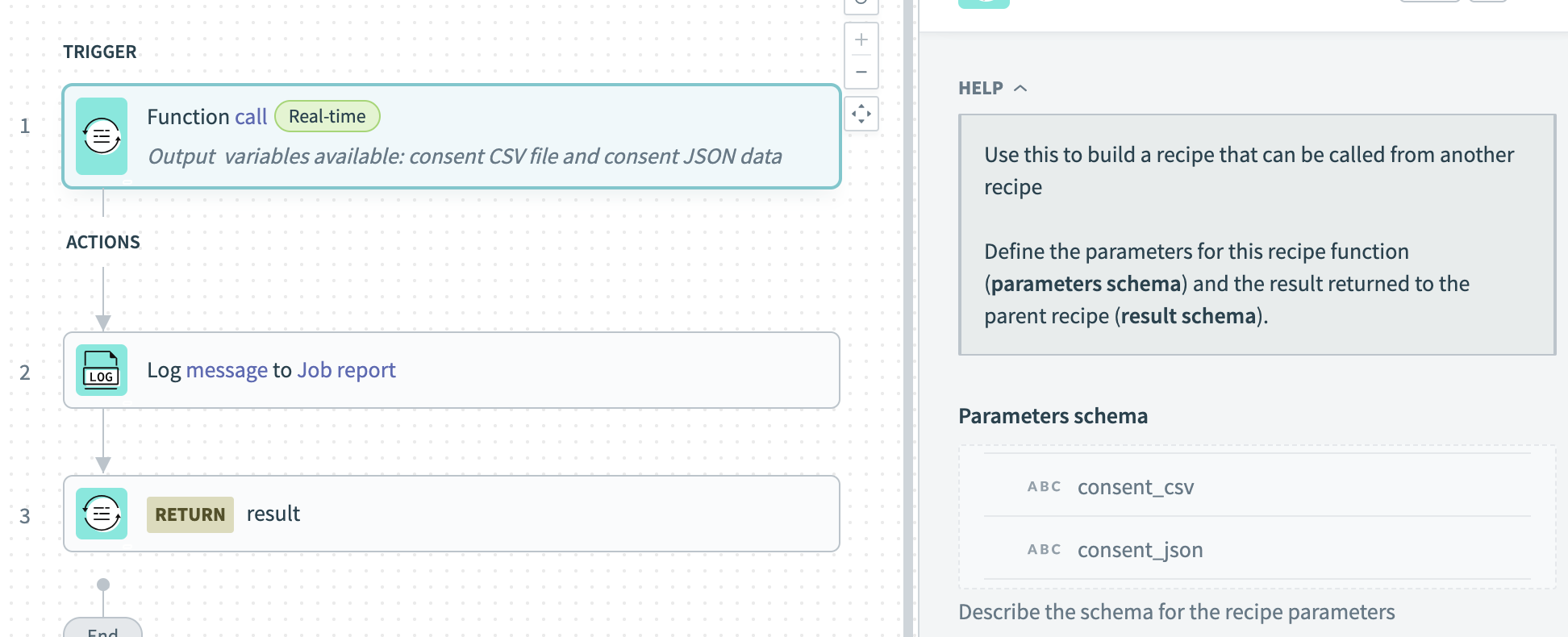
Creating our first integration
We will be using Salesforce as an example of a bulk CSV upload operation to upsert CMP data. Below our Trigger function call we will add the Salesforce connector to the workflow.
To add an app connection to the recipe complete the following
Select the Action in app option
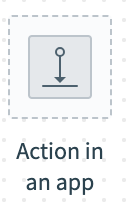
Choose the connector you want to use for the integration (in this scenario Salesforce)
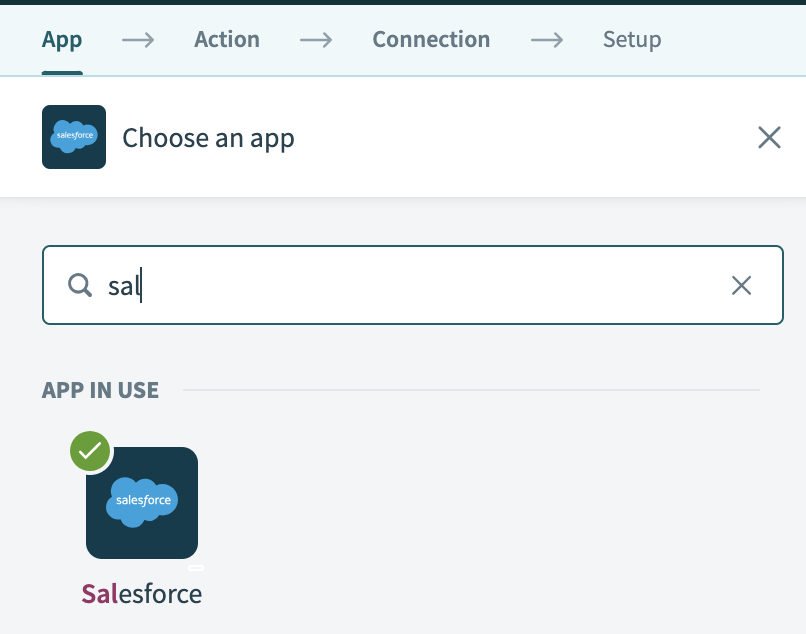
Choose the action from the available actions list the Salesforce connector supports. In our case we are doing a bulk CSV upsert
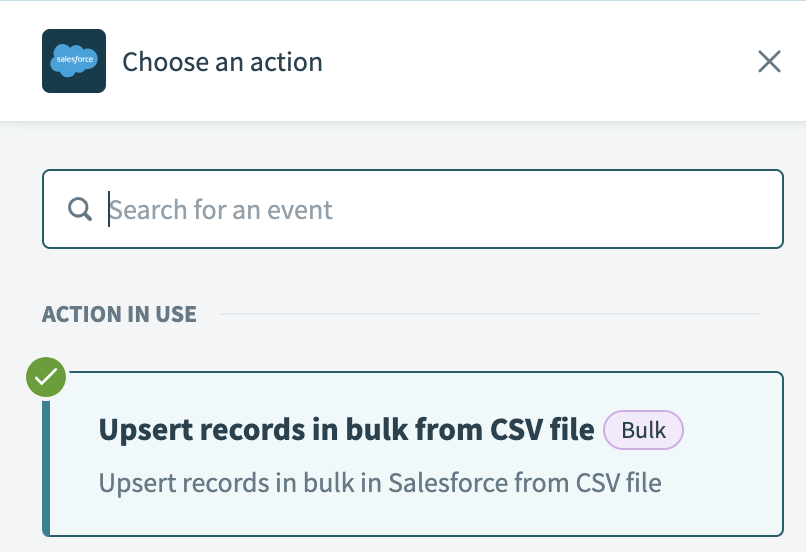
Select Salesforce authenticated connection you would like to use (In the Connector Setup section you can find the instructions on this)
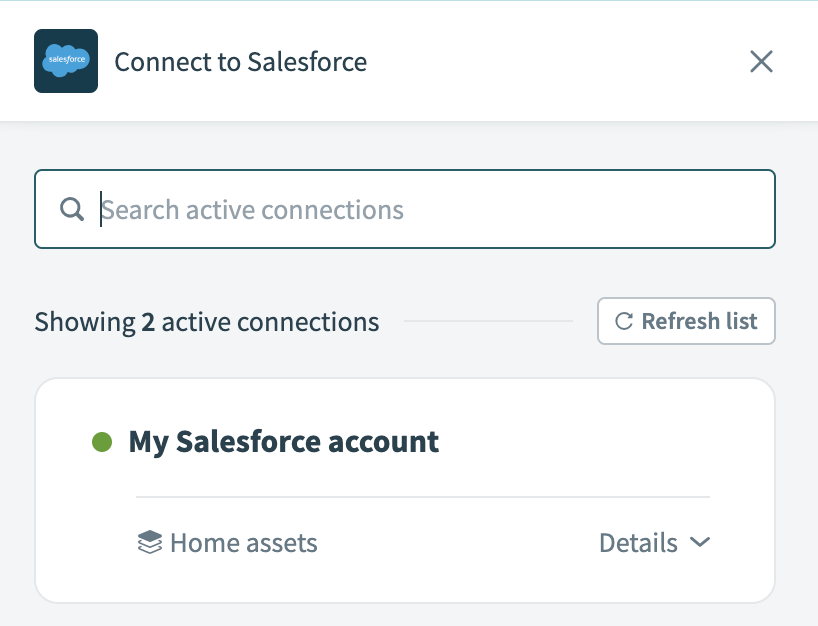
Now that there is a connector selected, with an action, and an authenticated connection you can continue to the configuration of the action to upload CMP data to Salesforce
Action Setup
Now that we have the connection and action set up in our recipe we will need to configure the action to do something with the CMP data. You will see a screen indicating the action has been added to your workflow and a configuration panel to define the behavior of the action.
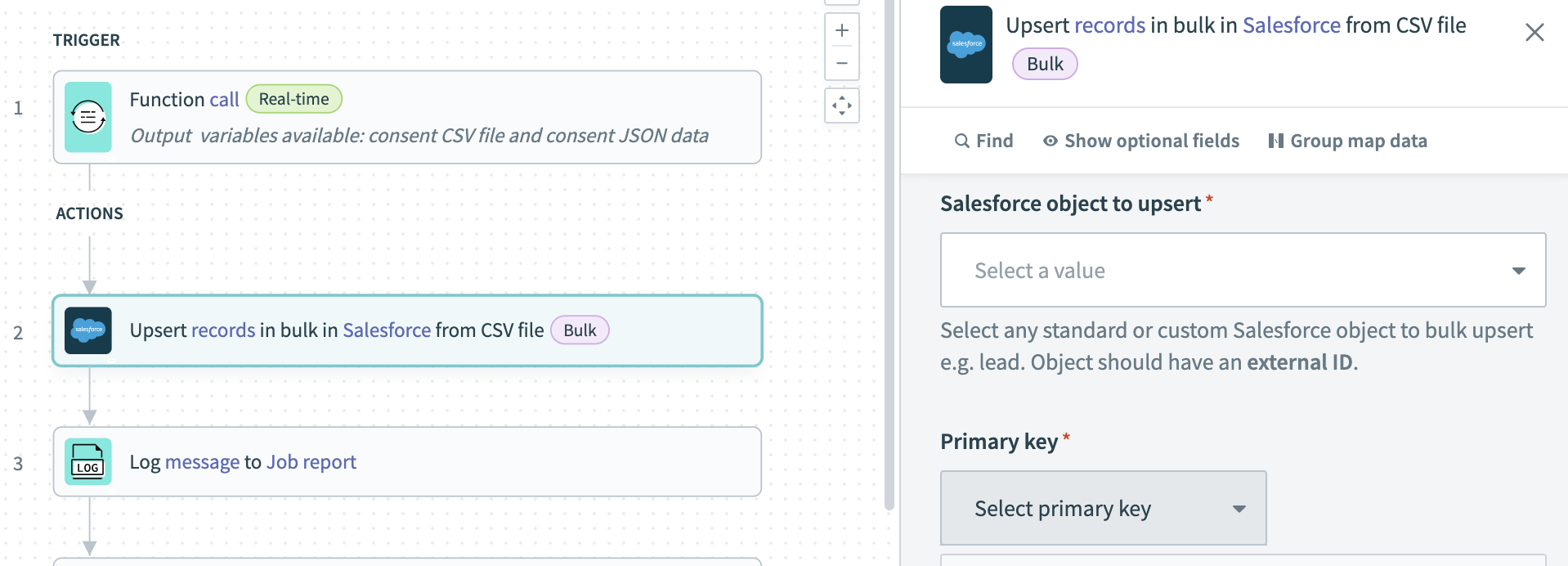
The next steps that will need to be taken here are defining what Salesforce data to update and the field mapping from you CMP data to the Salesforce object attribute.
We will configure the object as the Contact and the primary key as our **External ID
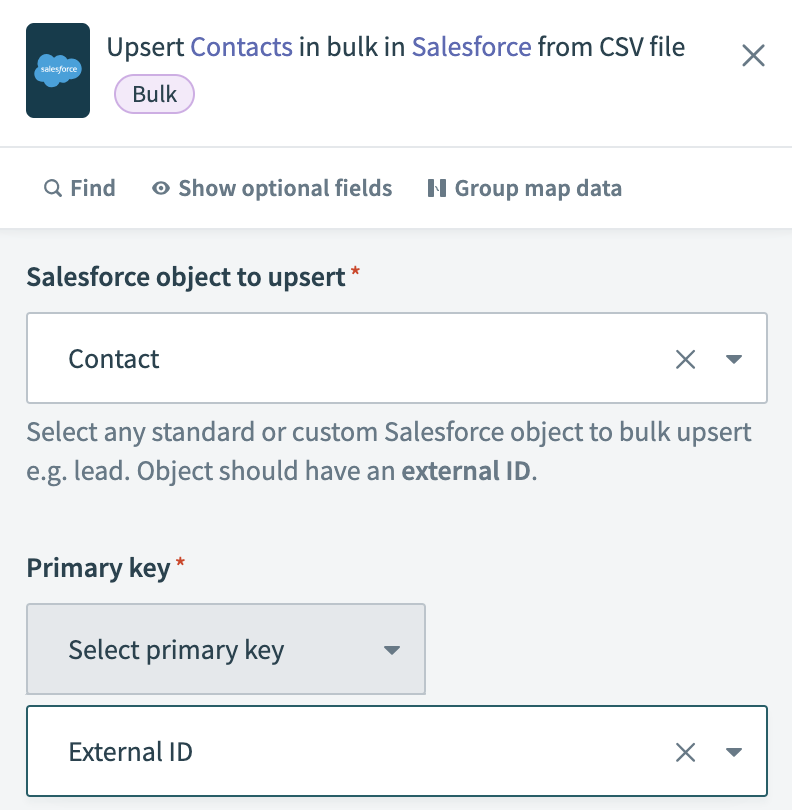
Now we will define the CSV file that the action will read for the bulk upsert operation to the Contact records. In the left-hand panel you will see the two variables that are initially passed into the recipe. We are going to select the Consent csv data pill to drag into the File contents field. This file is comma separated and has a header row so we will leave the defaults.
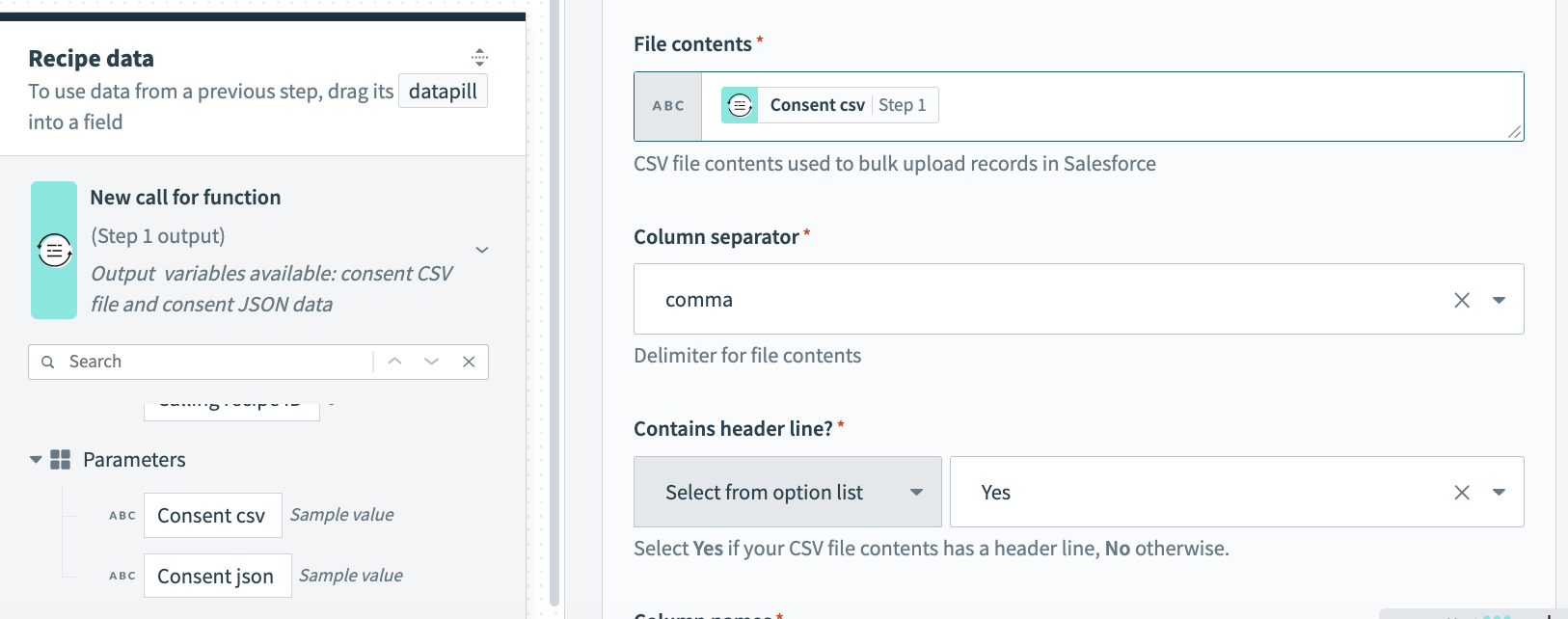
Next we need to define the consents that are in the file. Each consent is the label for the header row and corresponds to the apiIdentifier you would have set up in your Consent Collection.

We've mapped three example consent preferences from the input CSV file now. We've also select "No" for the option of assuming the consent column headers will match the Salesforce Contact attribute and do manual field mapping instead.
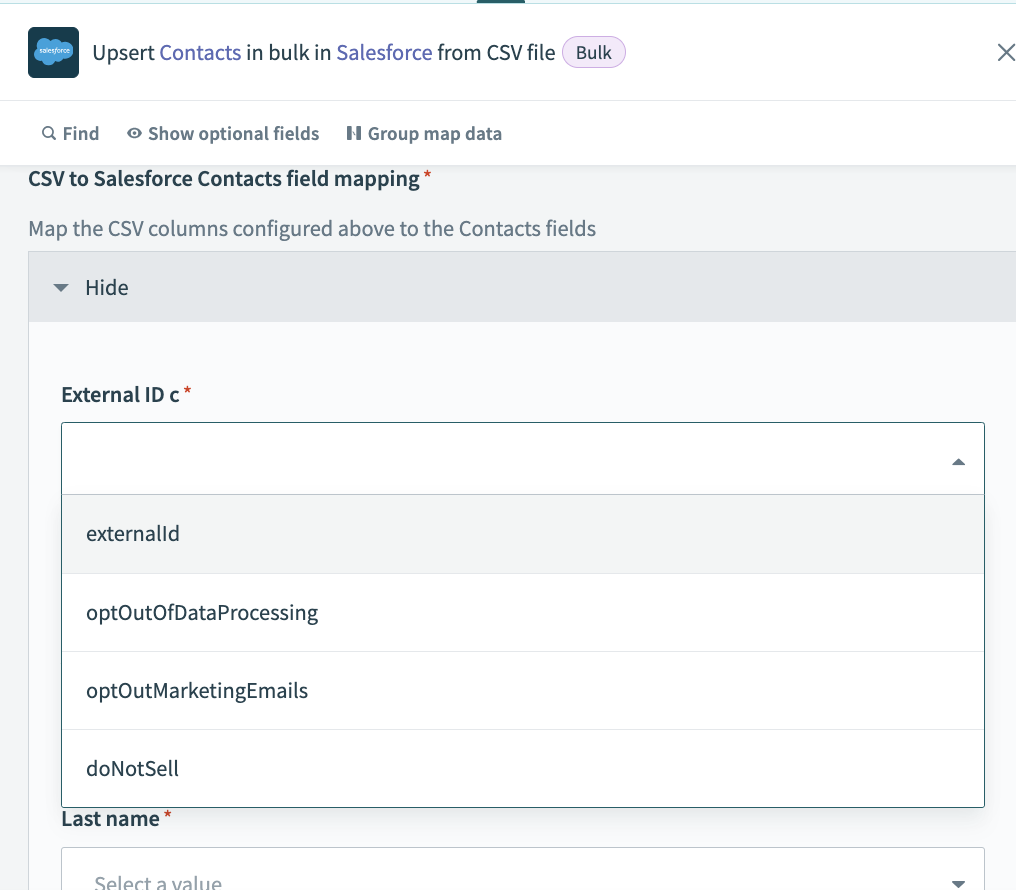
The Salesforce connection we established earlier has queried your Salesforce instance to get all the fields for the Contact object and will list them out here for mapping. Now we go through each field we expect to update and choose the appropriate consent column header (apiIdentifier) that was defined above.
Here is an example of a couple of field mappings to the Contact object fields
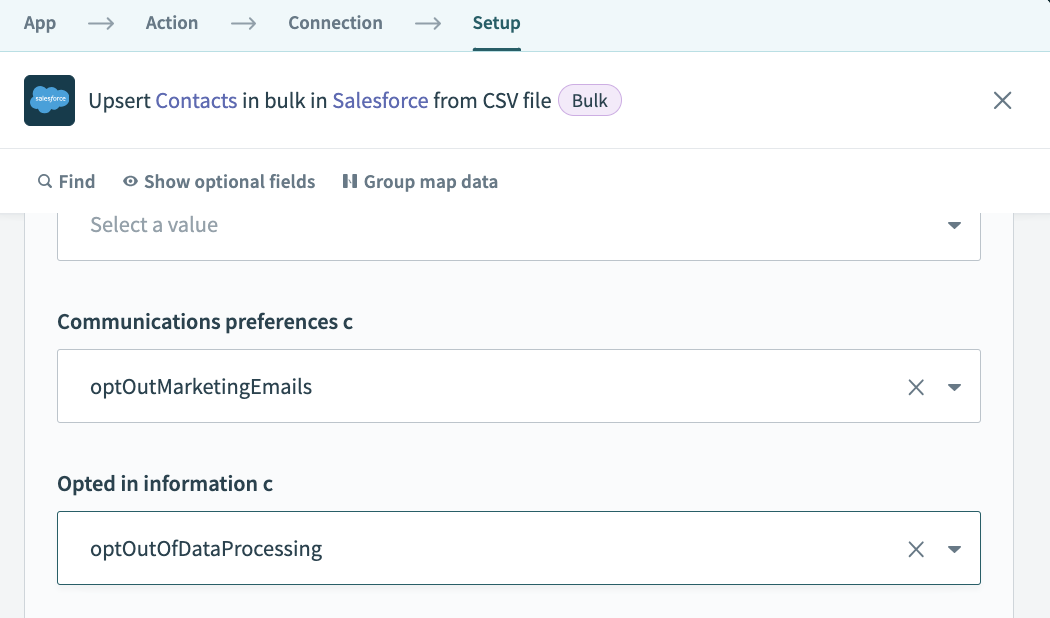
That completes the field mapping exercise and the configuration of the Salesforce "Upsert records from bulk CSV file". The final step will be to start our recipe, which will be triggered as customers submit new consents from the Consumer UI.

Updated 19 days ago
